How to set up your Tanda account with Cubiko
Tanda is currently only available to our Best Practice Cubiko customers.
The sections included in this article relating to setting up Tanda are:
- How to connect your Tanda Integration
- Select which Tanda locations you want in Cubiko
- Select with Tanda teams you want in Cubiko
How to connect your Tanda Integration
- Log into Cubiko and you should head to your Settings
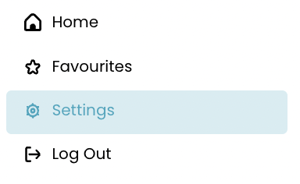
NOTE: Can't see the Integrations: Tanda choice?
- Lodge a support ticket with support@cubiko.com.au so we can enable Tanda on your account. We will action it as soon as possible and get back to you.
- Once we've enabled it, you can then add the Viewer settings permissions of 'Tanda' and 'Tanda Settings' to your viewer profile
- Head to the Integrations tab, and select Tanda from the list

- Select your practice in the list, you will notice in your browser the website is now manage.cubiko.com.au (instead of app.cubiko.com.au). This is necessary to connect the Tanda integration.

- Go back to Tanda, and select Connect to Tanda

- If you are already logged in to Tanda, it will automatically connect. If you are not, it will ask you to log in to Tanda.
Select which Tanda locations you want in Cubiko
- All of your locations (if you have multiple) will now appear under the Integrations: Tanda tab

- Select under Include in metrics? which locations data you want in your Cubiko account. If you don't select a location, then no rostered shifts or timesheets from Tanda for that location will appear in the Tanda cabinet for your Cubiko account.
NOTE: You may have multiple practices, which could mean one Tanda account with multiple locations, and multiple Cubiko accounts. Let's discuss how this would work in an example.
You manage three practices, all in different physical locations. You have one Tanda account, where the three practices are in different locations in Tanda. You have three Cubiko accounts.
Cubiko account A, would have Location A from Tanda
Cubiko account B, would have Location B from Tanda
Cubiko account C, would have Location C from Tanda
You would log into Cubiko, switch between the three accounts and connect them all to the same Tanda account and select the correct location for that Cubiko account.
NOTE: You may have multiple Tanda accounts under the same login details. That's okay! The integration will still work perfectly. Log in with your details and in Cubiko it will have each of your accounts locations. Then simply, choose the correct locations from the correct account for that Cubiko account you are logged into.
Select which Tanda teams apply to what roles
With the locations chosen you want for that account, then go across and select Teams.

This will list all of the teams that belong to the locations you have chosen from Tanda.

Name is the name of the team from Tanda. Location is the Tanda location that team belongs to.
Team Grouping relates to how the data is filtered and presented in your Cubiko account. Go through and select which teams from Tanda match closest to the Team Groupings for Cubiko.
With the teams and locations selected, your Tanda configuration is finished!
Your data will process overnight into Cubiko!
After you've selected the locations and teams, the next morning your Tanda cabinet under HR Insights on the home dashboard will have your Tanda data.