Chronic Condition Management items and workflow (Potential new CCM patients, 965, 967 and 10997)
Use this guide on how you can effectively incorporate Chronic Condition Management (CCM) in your practice and how you can utilise your whole team for an effective CCM workflow
This workflow is broken into two key areas:
Opportunistic patient engagement - Identifying patients with upcoming appointments for CCM services.
Proactive patient engagement - Proactively looking at patient eligibility lists and booking patients in for appointments.
This guide will show you how to use both key areas and combine them into one full CCM workflow that involves your whole practice team. We will highlight how each role can use Cubiko data in the CCM workflow and how you can incorporate the QuickCheck function.
The roles included in this workflow are:
- Practice Managers/Management team
- Reception team
- Nursing team
- Practitioners and Doctors
Add our "Chronic Disease Management workflow" to your MyDashboard and share it with your team! This dashboard template highlights all of our key CCM metrics!
The sections included in this article are:
1. Chronic Condition Management Overview
- CCM timeline example
- How we identify patients as eligible for service opportunities
- Management and Reception team: Print off a daily list or send Care Prompts, for Practitioners to identify patients coming in for an appointment today with potential service opportunities
- Nurses can identify patients coming in for the day ahead who may be eligible for nursing item numbers (10997 and 10987)
- Possible service opportunities today list for Practitioners (MyCubiko)
4. Using the metrics and data in your practice: Proactive patient engagement
- Item optimisation list for the Nursing team
5. CCM reports and forecasting
6. Additional resources and tools
1. CCM timeline
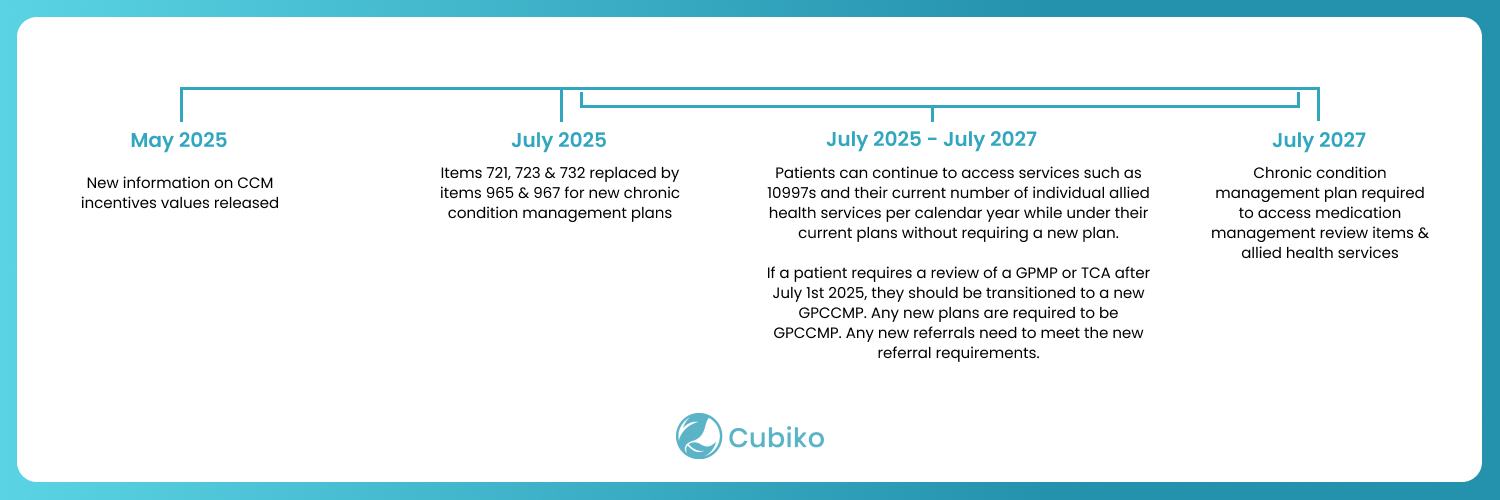
2. Understanding the metrics
Eligibility is based on patient demographics and previous billings of face-to-face, telehealth, telephone and non-VR item numbers at your practice. Vaccine eligibility is based on the immunisation history in the patient's file at your practice.
- Item 965 Preparation of a Chronic Condition Management Plan (CCMP):
Eligibility is based on historical billings at your practice.This excludes patients who have had an item 721 (GPMP) or 965 (CCMP) in the last 12 months and those who have had an item 732 or 967 (CCMP Review) or equivalent in the last 3 months.
- Item 967 Review of a CCMP:
Eligibility is based on historical billing at your practice. Looking at whether a patient has been billed an item 965 at the practice in the past 18 months or an item 967 in the past 18 months, and either of those items was billed more than three months ago. This list excludes patients who have had an item 967 in the past 3 months.
- Potential patients for new item 965 (CCMP)*: Eligibility is based on patients with an underlying condition (listed in the patients' active past history and observations) who have either never had a care plan (GPMP, TCA or CCMP) or have not been billed for a care plan/review in the last two years.
Broadly, our search function looks at Blood cancer diagnosis (within the last 5 years), Bone marrow transplants (within the last 2 years), Chronic liver disease, Chronic renal failure, Coronary heart disease or failure, Diabetes, Haemoglobinopathies, High BMI, Neurological condition, has transplant and immunosuppressant and Non-haematological cancer diagnosed in the last year. - Item 10997 Provision of monitoring and support for a person with a chronic disease by a practice nurse or Aboriginal and Torres Strait Islander health practitioner: Eligibility is based on the patient's billing history at the practice and has had items 721, 723, 732 or an item 965 or 967 billed in the past 12 months. This excludes patients who have had 5 or more 10997s this calendar year.
Further information and resources about Chronic Condition Management (CCM) can be found HERE.
3. Using the metrics and data in your practice: Opportunistic patient engagement
To navigate to this metric, go to Clinic Insights > Today's clinic metrics > Possible service opportunities today
Management and Reception team: In the morning, they can verify services via QuickCheck, send Care Prompts to the appointment book of Best Practice, or print off a daily list for Practitioners and Nurses to identify patients coming in for an appointment today with potential service opportunities.
NOTE: Please refer to our knowledge base article "Possible service opportunities today" and Care Prompts for more detailed information on filters and key components of the full metric/feature.
The Practitioner can then make the clinical decision to book the patient in for a CCM service, communicate to the reception team and the reception team can schedule the patient!
Download our Doctor Direction Sheet to help communicate with your reception team what appointments you'd like patients to be rebooked for.

1. The default date range will be for today. If you want to look ahead at later in the week, click on the filter and select an option from the dropdown.

2. Use the "Eligible for" filter to select specific item numbers.

3. Send Care Prompts after selecting the patients you wish to send, for key opportunities sent directly to the appointment book of Best Practice.

NOTE: Care Prompts is available to our Best Practice software integration customers and requires, at minimum, the March 2025 data update.
- Alternatively, you can click the "Print preview" button in the filters sidebar on the left-hand side, or export the file.


Practitioners can also view their service opportunities within their MyCubiko Dashboard!
TOP TIP: Use the filters to apply any other particular filters for your list before printing or sending Care Prompts. You can also use the tabs at the top of the page to print individual tables for each service opportunity.
Nurses can identify patients coming in for the day ahead who may be eligible for nursing item numbers (10997 and 10987)
Check this list each morning to identify patients coming in each day that may be eligible for nursing item numbers.
1. The default date range will be for today; if you are printing ahead, use the date filter to amend.

2. Use the tabs at the top of the page and select "Nurse items"

3. Here, you will find a table for each item number. Use the relevant item you want to identify. Note that both of these tables will tell you how many items you have remaining to bill the calendar year, and also the last date you billed this item for the patient!

3. Click the "Print Preview" button in the filters sidebar or download the CSV file to print.

*Use the filters to apply any other particular filters for your list before printing
Possible service opportunities today list for Practitioners (MyCubiko)
Practitioners with access to MyCubiko can access the full list of their possible service opportunities today and pop this out into a sidebar!
This table shows a detailed breakdown of all of the possible item number service opportunities that the patients you are seeing today may be eligible for.
Use the Open new window button to pop this out into a list in a window that you can drag and resize and have running next to your practice management software.


TOP TIP! Please note the pop-out window session will automatically expire after 12 hours!
4. Using the metrics and data in your practice: Proactive patient engagement
To navigate to this metric, go to Clinic Optimisation > Item Optimisation
The Item Optimisation cabinet looks at your whole database of patients with a potential service opportunity, inclusive of those with an appointment and without a future appointment.
Patient eligibility for this cabinet is the same as used in the Possible service opportunities metric.
Use the cabinet to identify a list of patients potentially eligible for Chronic Condition management services, review the list with the patient's practitioner and proactively contact these patients to schedule appointments to have the services completed.

1. Identify the service opportunities items you would like to extract patient lists for
This cabinet is broken down into categories. You will find all of your CCM opportunities under the "Chronic Condition Management (CCM) " section.

And your 10997 opportunities under the "Other Potential Eligibilities".

2. Once you have selected the item, click through to filter your patient list
By clicking into an item heading, you will find detailed information on potential patients for each service and a full list of patients:

Use your filters to identify patients with upcoming appointments over a period of time OR "No appointment booked"

You can then filter the list down via Practitioner:

Use the toggles to filter the list to look at:
RACGP Active patients with 3+ appointments in 2 years, and choose to include or remove RACF patients, patients under 18 years old, and MyMedicare registered patients.

3. Export your list to discuss with the relevant Practitioner
Once you have applied the relevant filters click the small download arrow on the top right-hand side of the patient list. This will export your filtered list into a CSV format. You can then select your download on your computer and print this list for review with the Practitioner.

TOP TIP! You can customise your tables! This enhanced feature allowed you to pin, hide, search (and so much more!) to customise your tables to suit your practice preference. For more detailed information around this feature, please refer to our Knowledge article HERE.
4. Contact the patients to schedule an appointment
Be sure to use our forecasting tool below to ensure you have the capacity to book these patients in for these services. You may choose to contact patients via:
- Bulk SMS - Our patient lists in Cubiko provide the INTERNAL ID, which can be used by third-party software applications that integrate with Best Practice, to enable sending of SMS to these patients (such as Automed and HotDoc). For more information on how to download a .CSV file from Cubiko, click here.
- Letter
- Phone call - using our Patient Contacts feature
TOP TIP! Before booking the patient for an appointment, you can use our QuickCheck patient search function to ensure the patient is eligible to be billed and not had this service performed at another practice. Click here to find out more!
5. CCM reports and forecasting
Review utilisation and capacity
Now it’s time to book your patients in for appointments. But before we start patient outreach it’s important to make sure that your practice has the capacity and appointment availability to book these patients in for these services. The last thing you want is to contact patients asking them to book an appointment, but not have any availability in the appointment book.
Use the following metrics found via Clinic insights > Future clinic metrics to look ahead at utilisation and unbooked appointments:
CCM billings
To navigate to this metric, go to Past Clinic Metrics > Total CDM and CCMP billings. It is also shown in our Practice billings summary cabinet.
Track the progress of your CCM billings by using our Total CDM and CCMP billings report.
This metric can assist in tracking your Chronic Disease Management (CDM), Chronic Condition Management, Health Assessment and Nurse items revenue. You will also find here your "CCMP opportunity" which shows the potential for Chronic Condition Management (CCM) billings for items 967, New 965, Move to CCMP and 10997, based on patient eligibility from Item Optimisation.

This metric will default to include CDM/CCMP items and Health Assessments, filter to include your Nurse Items:

CDM and CCMP Fulfilment
Look at the current fulfilment of CDM and CCMP opportunity by Practitioner.
To navigate to this metric, go to Item optimisation > Potential new CDM patients

The percentage is derived from RACGP active CDM/CCM patients over the sum of RACGP active CDM/CCM patients and total CDM/CCM opportunities. Only active practitioners are included.
Additional resources and tools
- Further information Chronic Condition Management (CCM) can be found on the Department of Health website here.
- Download our CCM billing cheat sheet from our website here.
