Zedmed - Cancelled Appointments
This metric shows the total number of appointments with a patient marked as cancelled in the selected period.
Use these metrics to easily track the number of cancelled appointments with a patient in your practice. Here you can see if patients are cancelling multiple appointments and track the number of patients cancelling without a rebooking.
Practice managers and receptionists can use this metric to:
- Identify trends and patterns: Use the data to identify which appointment types and providers are most affected, as well as monitor cancellations to help your practice forecast and make informed, data-driven decisions to introduce future policies.
- Maintain continuity of Care: Use the filtering within the patient list to prioritise patients without rebooking, to rebook appointments based on appointment types, e.g. Care Plans.
This metric can be found under Clinic Optimisation > Appointment Optimisation > Cancelled Appointments.

The sections included in this article are:
Understanding the metric and key components
This metric shows you at a glance:
- Cancelled appointments: The figure represents the total number of appointments with a patient marked as cancelled in the selected period.
- Patients cancelling an appointment: This figure represents the total number of patients who have cancelled at least one of their appointments in the selected period.
- Patients cancelling an appointment without a rebooking: This figure represents the total number of patients who have cancelled at least one of their appointments in the selected period and do not attend an appointment or have a booking at a later date in any period.

TOP TIP! Utilise the "List of cancelled appointments" provided below to pinpoint patients who currently lack upcoming appointments. Engage your team in reaching out to these patients for rebooking. Additionally, make use of the filtering option in this column, especially if there are specific appointment types, such as "Care plan," that you want to prioritise for rebooking.
Cancelled Appointments by Provider:
This figure represents the number of cancelled appointments and the number of patients who have cancelled by the Provider in the selected period.

Trend of cancelled appointments:
This graph shows the number of cancelled appointments and the number of patients who have cancelled over the selected timeframe.

List of cancelled appointments:
This table lists all of the cancelled appointments and the next appointment the patient either attended or has booked to attend in the future.

Customise your tables to aid with prioritising and filtering your patient lists.
TOP TIP! Use this list to gather comprehensive data on the types of appointments being cancelled and the reasons behind these cancellations. Additionally, leverage the "Next appointment date," "Next appointment with," and "Next appointment type" columns to facilitate the data collection process for rebookings. Verify that patients have been correctly rescheduled into the appropriate column and appointment type, or investigate any discrepancies to minimise rebooking errors. As per the "Patients cancelling an appointment without a rebooking" TOP TIP above, you can also find patients here with no rebooking to be contacted.
Using this metric in your practice
1. Identify trends and patterns:
Using the filters to reveal patterns within the data to view whether a particular Provider is likely to be affected, using the Cancelled appointment by Provider.Or by using the 'appointment type' filter within the table, to see if there are certain appointment types that are more likely to receive a cancellation.
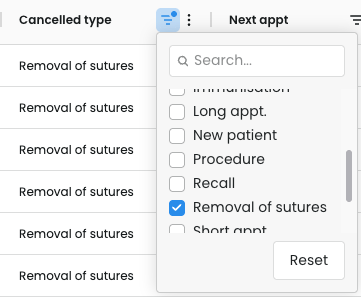
2. Maintain Continuity of Care:
Using your filters to prioritise patients without any rebooking, focusing on specific appointment types:
1. Adjust your date range to look at historical appointments from further back. The default will look at the previous month. Use the shortcuts on the left-hand side, or customise your date range.

2. Filter your appointment type to those that your practice may want to prioritise.

3. Sort the order ascending of the 'Next Appt' column to view a list of patients without any future appointments booked.
TOP TIP! To focus on those older cancelled appointments (within the date range selected), order the 'Cancelled appt date' column descending:
4. Download patient contact details by pressing the three dots, to the table and export the file to hand to your team to work through and rebook patients.

NOTE: You, or the member of team with access to Settings, may need to enable Patient Contacts for this feature to be accessible. For more information around Patient Contacts and how to enable, please click here
Articles you may also find useful:
- Future Unbooked appointments: You can use this metric to look ahead at your appointment book for a selected time period (default is 7 days) to see how many appointments or hours are still available to be booked.
- Attendance Count: Specifically, you will find a list of attendances with no appointment, highlighting attendances that do not have a corresponding completed appointment in Zedmed within the selected timeframe. Identifying these entries can help clinics investigate discrepancies and ensure accurate record-keeping.
