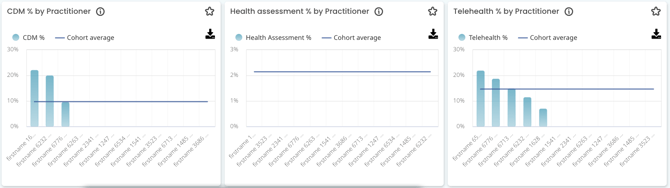Touchstone
See how your practice performs compared to your peers and identify the areas you succeed in. Touchstone enables you to compare key practice metrics against real-time benchmarks
NOTE: This metric is available to our Best Practice and MedicalDirector software integration customers.
Please note that Diary and Utilisation benchmarking metrics are not available in Touchstone for MedicalDirector practices due to differences in how the data is calculated. These benchmarking metrics will not appear for MedicalDirector users.
Touchstone is not currently available for our ZedMed customers
If you can't see the Touchstone cabinet, please ensure that you have opted-in! If you cannot see an option to opt-in, it is likely that do not have the permission to do so, please speak with the team member in your practice with these permissions (usually the practice owner or practice manager).
Unlock your practice's full potential with Touchstone! Touchstone is our de-identified aggregated dataset for industry benchmarking.
To navigate to Touchstone, go to Clinic Insights tab > Touchstone

The sections included in this article relating to Touchstone are:
- Watch Chris and Amanda discuss Touchstone in our Coffee & Cake Webinar
- Touchstone navigation
- Billings
- Billings breakdown
- Bulk billed items
- Diary
- Hours
- New patients
Watch Chris and Amanda discuss Touchstone in our Coffee & Cake Webinar
Watch our 30 minute Coffee & Cake with Cubiko webinar on Touchstone.
TOP TIP! To opt-in to Touchstone, please see our knowledge base article!
Touchstone navigation
When you navigate to the Touchstone cabinet, you will see that there is a tab menu at the top of the screen showing sub-headings. These are the various sections of the Touchstone cabinet that you can navigate to by clicking on each tab heading.

When you initially opt-in to Touchstone, we ask a few questions about your practice. These questions are to ensure that your de-identified and aggregated data sets are categorised into the correct cohort. This is what cohort refers to throughout the Touchstone cabinet.
Use the filters in the sidebar to refine down the data set of your cohort. Our filters include:
- State
- Modified Monash Model (MMM) classification
- Primary Health Network (PHN) location
- Practice size - in full-time equivalent doctors (FTE)
- Billing structures
- Teaching practice status
For more information about how to use the filters, please watch the below 2-minute video, to help guide you.
TOP TIP! Use the filters in the sidebar to select the Cohort data you would like to see on the right-hand side of the screen. For example, you may like to just initially see the cohort data on billing structures if you are a predominantly bulk billing practice, to do a top-level comparison of bulk billing practices Australia wide.
NOTE: Touchstone is a new feature in Cubiko and as it grows, so will our data set. When using the filters, it could be possible that you see this message: Not enough practices in query, which means we do not have enough practices opted in for this demographic, so no results will be shown.
Billings
Cubiko takes your billing data and adds it to the Touchstone cabinet, so you can easily compare how you are doing against the cohort you selected in the filters.
On the left you will see your clinic metrics, broken down by:
- GP billings per hour - is calculated using GP billings divided by GP consulting hours.
- GP billings per appointment - is calculated by using GP billings divided by GP appointments.

The percentages in the small bubbles show the percentage difference between your practice and the cohort.
For example, the above demo data is currently -64% on their selected cohort for GP billings per hour.
Because we have more data on your practice, we can then also break this down by Practitioner, against the cohort average.

Each column represents one of your Practitioners, while the average line through the graph, represents the cohort average.
For example, Practitioner 6232 5258 billings per hour are $257 per hour vs the cohort average, shown above as $325 per hour.
You can hover over each user in the graph for more detailed information as below.

TOP TIP! Use the filters in the sidebar to see how your practice could compare based on any future changes you may consider, e.g. changing the FTE or billing structures.
Billings breakdown
Cubiko takes your billing breakdown data and adds it to the Touchstone cabinet, so you can easily compare how you are doing against the cohort you selected in the filters.
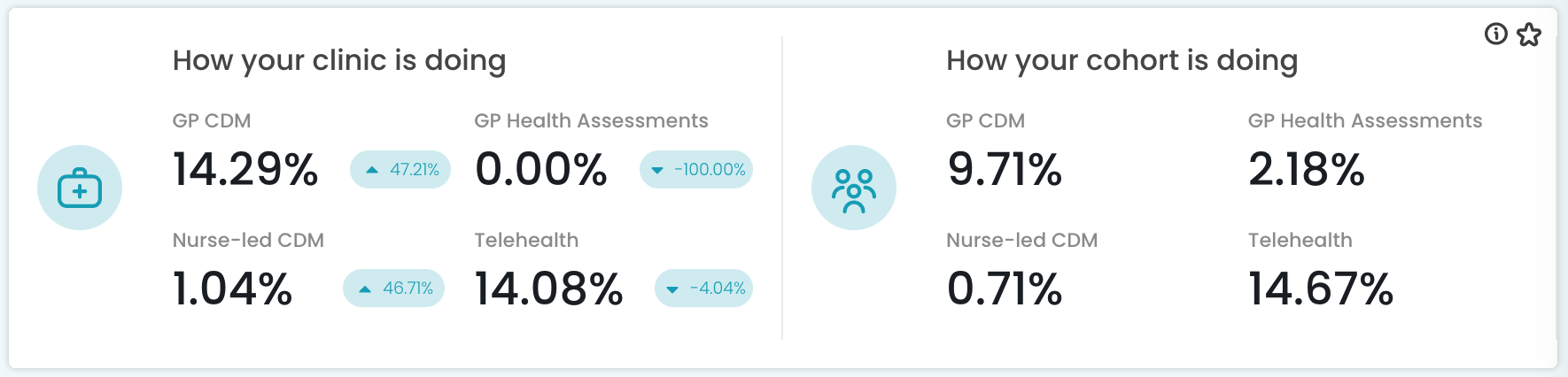
On the left you will see How your clinic is doing and on the right side under How your cohort is doing you will see the cohort details selected in the filters in the sidebar.
These are broken down by:
- The GP Chronic Disease Management (CDM) metric includes items 721, 723, 729, 731, 732, 92024, 92025, 92026, 92027, 92028, 92068, 92069, 92070, 92071, 92072, 229, 230, 231, 232, 233, 92055, 92056, 92057, 92058, 92059, 92099, 92100, 92101, 92102 and 92103.
- GP Health Assessments includes items 699, 177, 715, 92004, 92016, 228, 92011, 92023, 701, 703, 705, 707, 224, 225, 226 and 227.
- Nurse-led CDM includes items 10987, 93200, 93202, 10997, 93201 and 93203.
- The Telehealth metric includes items 91790, 91800, 91801, 91802, 92004, 92024, 92025, 92026, 92027, 92028, 92142, 91236, 92146, 92147, 92148, 92149, 92170, 92182, 92184, 92112, 92113, 92114, 92115, 92116, 92117, 91818, 91819, 92210, 91818, 91819, 92715, 92718, 92721, 92724, 91792, 91803, 91804, 91805, 91794, 91806, 91807, 91808, 92011, 92055, 92056, 92057, 92058, 92059, 92137, 92150, 92151, 92152, 92153, 92171, 92186, 92188, 91820, 91821, 92118, 92119, 92120, 92121, 92122, 92123, 92211, 92716, 92719, 92722, 92725, 92717, 92720, 92723, 92726, 92746, 92747, 91795, 91809, 91810, 91811, 92016, 92068, 92069, 92070, 92071, 92072, 92145, 92138, 92154, 92155, 92156, 92157, 92176, 92194, 92196, 92124, 92125, 92126, 92127, 92128, 92129, 91942, 91843, 92216, 91890, 91891, 91842, 91843, 92731, 92734, 92737, 92740, 91892, 91893, 92139, 92177, 92198, 92200, 91844, 91845, 92132, 92133, 92732, 92735, 92738, 92741, 92733, 92736, 92739, 92742, 93716, 93717.
TOP TIP! Can't see the item you are looking for? Press Ctrl + F together on your keyboard, to search this page. If you have items that you think should be included in these breakdowns, please send your suggestions to us at support@cubiko.com.au - we love your feedback!
The percentages in the small bubbles show the percentage difference between your practice and the cohort.
Below this breakdown, you will then see a billings breakdown of each of these categories, showing your data against the cohort average, shown as a straight line on each bar chart.
- The CDM % by Practitioner bar chart shows your Practitioners' average CDM percentage of total billings against the cohort CDM %. The CDM % is calculated as the sum of CDM billings divided by the sum of total billings for each Practitioner.
- The Health assessment % by Practitioner bar chart shows your Practitioners' average health assessment percentage of total billings against the cohort health assessment percent. Health assessment percent is calculated as the sum of health assessment billings divided by the sum of total billings for each Practitioner.
- Telehealth % by Practitioner shows your Practitioners' average telehealth percentage of total billings against the cohort Telehealth percentage. Telehealth percentage is calculated as the sum of telehealth billings divided by the sum of total billings for each Practitioner.
TOP TIP! For more information on breaking down your practice's CDM items, you can view our knowledge base article here. If you are seeking to increase your CDM billings, be sure to implement workflows within your practice, we have some suggested workflows that you can incorporate, by using our item optimisation metrics.
Bulk billed items
Cubiko takes a look at your practice's bulk billing data, comparing it to your cohort average.

On the left you will see How your clinic is doing and on the right under How your cohort is doing, you will see the cohort details based on the filters you have selected in the sidebar.
These are broken down by:
- Overall bulk billing - shows the percentage of your bulk billing by taking the sum of bulk billed items divided by the total items billed for the selected time period.
- The percentage of your bulk billing rates for Concession card holders and 15 and under are also shown broken down here. This is calculated by taking the sum of bulk billed items to those within this eligibility type, divided by the total items billed for the selected time period.
Below this breakdown, you will see a breakdown of bulk billed items for each of these categories, showing your data against the cohort average which shows as a straight line on each bar chart.
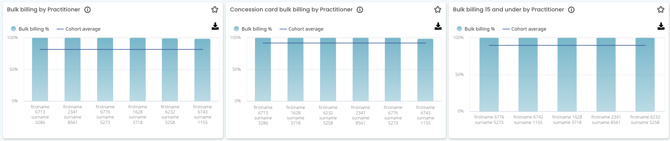
-
Bulk billing by Practitioner - shows your Practitioners' average bulk billing by item count for the selected time period. Bulk billing by item is the sum of bulk billed items divided by total items.
- Concession card bulk billing by Practitioner - shows your Practitioners' average bulk billing by item count for concession card holder over the selected time period. Bulk billing by item is the sum of bulk billed items divided by total items.
- Bulk billing 15 years and under by Practitioner - shows your Practitioners' average bulk billing by item count for 15 years and under over the selected time period. Bulk billing by item is the sum of bulk billed items divided by total items.
TOP TIP! If you are seeking to reduce your bulk billing levels, you can see more information about how you are bulk billing your different eligibility criteria cohort in our bulk billing by items metric, and also read about how we calculate your private billing opportunity here too.
Diary
Cubiko takes a look at your practice's diary/appointment book data, comparing it to your cohort average.

On the left you will see How your clinic is doing and on the right under How your cohort is doing, you will see the cohort details based on the filters you have selected in the sidebar.
These are broken down by:
- DNA rate - the total DNAs divided by all appointments that have taken place in the selected time period and shown as a percentage.
- The average patient wait time represents the time that patients waited before the beginning of their appointment. Patient wait time is the difference between when the patient arrived and when the consultation began. Time the patient spent waiting before the appointment was scheduled to start is not counted.
- The average diary wait time represents the delay between the scheduled appointment time and the actual start time of the appointment. It is calculated on the time that has elapsed between the scheduled and the actual start time of appointments with a status of ‘Completed’, ‘Billed’ or ‘Paid’. If the appointment started prior to its scheduled time, then the wait time will be zero (0) minutes; where if the patient is late for the appointment, the wait time is excluded from this average.
Below this breakdown, you will see a diary breakdown of each of these categories, showing your data against the cohort average, shown as a straight line on each bar chart.
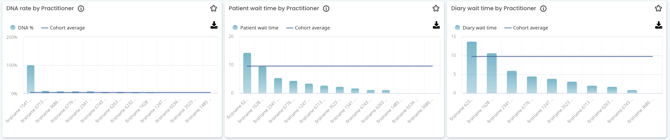
- DNA rate by Practitioner - shows your Practitioners' average DNA rate against the cohort average DNA rate. DNA rate is the total DNAs divided by all appointments.
- Patient wait time by Practitioner - shows your Practitioners' average patient wait time against the cohort average patient wait time. The average patient wait time represents the time that patients waited before the beginning of their appointment.
- Dairy wait time by Practitioner - shows your Practitioners' average diary wait time against the cohort average diary wait time. The average diary wait time represents the delay between the scheduled and actual start time of the appointments.
TOP TIP! If you are working with your Practitioners to lower wait time, they are able to view this in their My Cubiko dashboard. Click here for more information about how to set this up.
Hours
Cubiko takes a look at your practice's utilisation data, comparing it to your cohort average.

On the left you will see How your clinic is doing and on the right under How your cohort is doing, you will see the cohort details based on the filters you have selected in the sidebar.
These are broken down by:
- GP consulting utilisation - this is the proportion of available time that has been spent consulting with patients. This is looking retrospectively at time spent with patients that are classed as 'patient appointments' in your Settings.
- GP appointments per hour - this is the sum of all 'completed' appointments divided by consulting hours for those Practitioners with the role of Doctor in your Settings.
Below this breakdown, you will see an hours breakdown of each of these categories, showing your data against the cohort average, shown as a straight line on each bar chart.
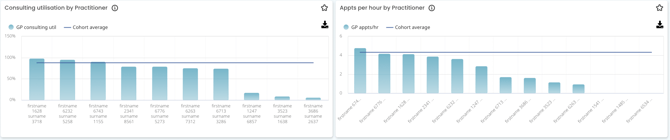
- Consulting utilisation by Practitioner - shows your Practitioners' average consulting utilisation against the cohort average. Consulting utilisation is the proportion of available time that has been spent consulting patients. For more information about our consulting utilisation, check out our knowledge base article here.
- Appointment per hour by Practitioner shows your Practitioners' average appointments per consulting hour against the cohort average. Appointments per hour is the sum of all completed appointments divided by consulting hours for GPs.
TOP TIP! See more information about how to set targets with your Practitioners for metrics such as billings per hour vs appointments per hour.
New Patients
Cubiko takes a look at your practice's new patient data, comparing it to your cohort average.

On the left you will see How your clinic is doing and on the right under How your cohort is doing, you will see the cohort details based on the filters you have selected in the sidebar.
These are broken down by:
- New patients percentage seen by GP - this shows the number of patients who were seen for their first appointment by a GP (as opposed to an alternative Practitioner, such as Allied Health or Specialist). This metric is calculated by the number of new patients seen by a GP on their first appointment, divided by all new patients.
- The percentage of appts with new patients - this is the total new patient appointments divided by total appointments for the selected period. This metric will show what portion of your appointments are with new patients.
Below this, there is a graph of the percentage of appointments with new patients by Practitioner so you can view which Practitioners are seeing the most new patients against the cohort average, shown as a straight line.

TOP TIP! If you would like to see more metrics about new patient data, such as new patient retention rate, or new patient bookings (online vs conventional bookings), use the Search function to find our metrics on 'new patients'.