Reconciliation of your data in Cubiko
This article will provide a step by step guide on how to perform the reconciliation of your Best Practice data in Cubiko
Cubiko comes with its own module to reconcile your Best Practice reports with your data in Cubiko. The steps to reconcile your data are:
- Download required reports from Best Practice
- Navigate to the reconciliation page
- Reconcile services
- Reconcile appointments
- Check for overlapping sessions
NOTE: You will need to ensure your Cubiko dashboard data is up to date. If you see a banner appear advising we have not been able to connect overnight, the data will not reconcile. This article will assist with getting this back connecting, and your data should then update with an overnight extraction.
Download required reports from Best Practice
The first report you will need to get from Best Practice is the Services - by Account Type (grouped by item) using Service Date.
You can find this report in Best Practice by navigating to Management then Reports.

Then select Services - by Account Type (grouped by item) using Service Date report.
%20using%20Service%20Date.%C2%A0.png?width=688&name=Navigate%20to%20Services%20-%20by%20Account%20Type%20(group%20by%20item)%20using%20Service%20Date.%C2%A0.png) This report should have the following headers.
This report should have the following headers.
.png?width=688&name=MicrosoftTeams-image%20(2).png)
And the following parameters, with the date range matching the date range you are looking at in Cubiko.
%20using%20Service%20Date%20parameters.png?width=688&name=Services%20-%20by%20Account%20Type%20(group%20by%20item)%20using%20Service%20Date%20parameters.png)
The second report you will need to get from Best Practice is the Appointments (grouped by user) report.
In Best Practice, navigate to Management then Reports, as the above screenshot. Then select the Appointments (grouped by user) report.
.png?width=688&name=Navigate%20to%20Appointments%20(grouped%20by%20user).png)
This report should have the following headers.
.png?width=688&name=MicrosoftTeams-image%20(8).png) And the following parameters, with the date range matching the date range you are looking at in Cubiko.
And the following parameters, with the date range matching the date range you are looking at in Cubiko.
%20parametres.png?width=688&name=Appointments%20(grouped%20by%20user)%20parametres.png)
Navigate to the reconciliation page in Cubiko
To navigate to the reconciliation page, got to the home dashboard in Cubiko. Then at the very bottom of the screen, select the Reconciliation page.
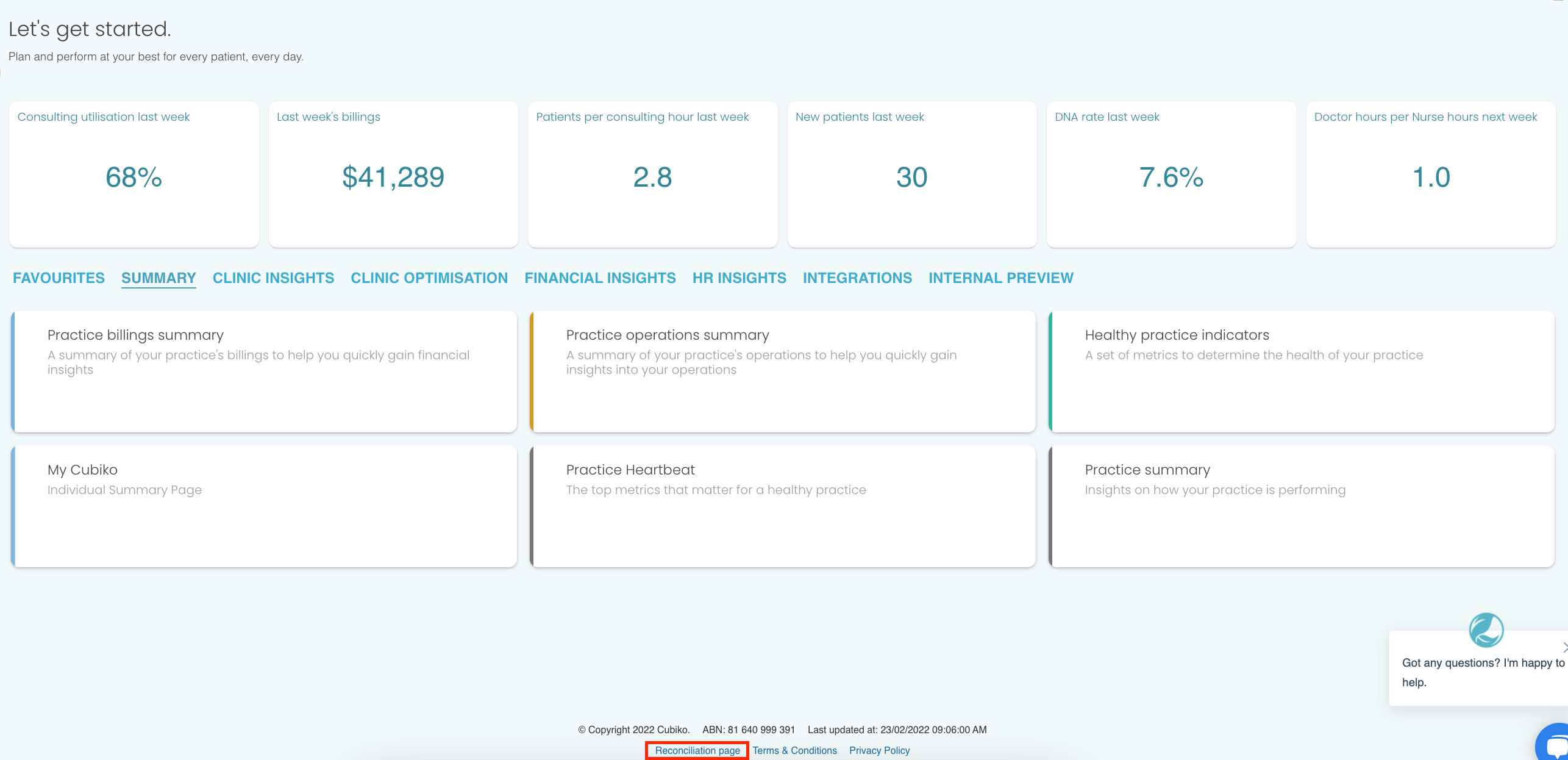
From here you will be able to choose the appropriate tiles for the following sections of this article.
Reconcile services
Reconciling services is an important step in the onboarding process for Cubiko. This ensures the data insights Cubiko is providing are accurate.
To reconcile services, from the reconciliation page click on the Services reconciliation tile. Below is a list of steps to reconcile services.
- In the Date selector tile, select the date range that matches the Services - by Account Type (grouped by item) using Service Date report from Best Practice.
- Looking at the Practice Total - Billings - reconcile against 'Services - by Account Type (grouped by item) using Service Date' report tile, check the totals in the tile compared to the totals in your Best Practice report above.
- Total number of services
- Total Medicare dollars
- Totals DVA dollars
- Total other payers (private, Workcover, etc.) dollars
- Total billings dollars
- Looking at the Billings by Practitioner - reconcile against 'Services - by Account Type (grouped by item) using Service Date' report using the same report, now check each of the following totals in the tile.
-
- Number of services by Practitioner
- Total Medicare dollars by Practitioner
- Totals DVA dollars by Practitioner
- Total other payers (private, Workcover, etc.) dollars by Practitioner
- Total billings dollars by Practitioner
-
If you find any numbers are different between your Best Practice reports and Cubiko for the given date ranges please reach out to our support team on 1300 CUBIKO or support@cubiko.com.au.
Reconcile appointments
To reconcile appointments in Cubiko, from the reconciliation page click on the Appointments reconciliation tile. Below is a list of steps to reconcile appointments.
- In the Date selector tile, select the date range that matches the Appointments (grouped by user) report from Best Practice.
- Looking at the Practice Total - Appointments - reconcile against 'Appointments (grouped by user)' report tile, check the totals in the tile compared to the totals in your Best Practice report.
- Total number of patients
- Total number of non-patients
- Looking at the Appointments by Practitioner - reconcile against 'Appointments (grouped by user)' report using the same report, now check each of the following totals in the tile.
- Total number of patients by Practitioner
- Total number of non-patients by Practitioner
TOP TIP! Data accuracy is key to your use of Cubiko. Reconciling your data between Best Practice and Cubiko builds trust in the data that is available. At any time if you have questions regarding your data and how it is displayed please don't hesitate to get in touch with our support team, support@cubiko.com.au.
Check for overlapping sessions
It's important in Cubiko to ensure once you have reconciled your data between Best Practice and Cubiko, that there are no overlapping sessions. From the reconciliation page, click on the Overlapping sessions tile.
The first table lists the appointment slots in your diary that have been opened more than once. This can cause Cubiko to double count the hours worked by your Best Practice users.
In Best Practice head to 'Setup' and then 'Sessions' and using the tables on the overlapping sessions reconciliation identify the sessions that are overlapping. Removing one of these overlapping sessions will allow Cubiko to correctly calculate the hours worked by your team. If the Session ID listed in the Overlapping sessions column in the table below starts with an 'S' it is a regular session, if it starts with an 'E' it is an extra session.
