Patient cohort analysis
Insights into your practice cohort demographics and growth
To navigate to this cabinet, go to Clinic Insights > Patient cohort analysis

Understand your practice's demographics by using the Demographics tab to see a breakdown of your patient cohort by age, bulk billing eligibility type, and gender.
Use our Cohort growth tab to track the cumulative growth of your active patient database and see some great insights into your new patient records, leaving patient records, and RACGP active patient records.

The sections included in this article relating to Patient cohort analysis are:
- New patient records
- Leaving patient records
- Total active patient records
- RACGP active patient records
- Patient cohort growth from new patients
- Patient loss rate
- Patient cohort by region
- New cohort growth
- Cumulative patient cohort growth (# of patients)
- The trend of patient cohort growth (# of patients)
- The trend of patient cohort growth (% of active patients)
Demographics
Active patients
This figure shows the number of active patients as per the RACGP Guidelines (3 or more visits in the past 2 years). Database patients include all patients marked as active in their demographics in the practice database.

TOP TIP! The Royal Australian College of General Practitioners (RACGP) states that an active patient is someone who has attended your practice on at least three occasions in the last two years.
Active patients are an important part of the conversation during accreditation, so it's really worthwhile to know and understand this information.
We have added a checkbox filter so that you can easily view this patient group by age, gender and bulk billing eligibility. Tick the checkbox Patients with 3+ appts in 2 yrs and the information displayed will be filtered to show only these patients.
New patients
This figure shows the number of appointments attended by new patients in the full three calendar months prior to the current month.

Item count
This graph shows, by MBS item number, the number of services provided to new patients (i.e. attending their first appointment at the practice) in the full three calendar months prior to the current month.

Practice cohort: Age
This metric shows the age breakdown of those patients marked as ‘Active’ and not marked as ‘Deceased’ or 'Inactive' in your database.
Tick the checkbox filter Patients with 3+ appts in 2 yrs to show only active patients as per RACGP guidelines.

Monthly attending patients: Age
This metric shows the breakdown by age, for all patients attending the practice by month for both the current month, and the previous three months.
Tick the checkbox filter Patients with 3+ appts in 2 yrs to show only active patients as per RACGP guidelines.

Practice cohort: Bulk billing eligibility
This metric shows a breakdown of patients marked 'Active' in your practice database and their bulk billing eligibility. Those categorised as ‘Other’ do not meet any of the listed eligibility categories.
Tick the checkbox filter Patients with 3+ appts in 2 yrs to show only active patients as per the RACGP guidelines.

Monthly attending patients: Bulk billing eligibility
This metric shows a breakdown of patients who have attended the practice and their bulk billing eligibility. Those categorised as ‘Other’ do not meet any of the listed eligibility categories.
It shows a breakdown of which groups of patients attended the practice each month over the last 4 months.
Tick the checkbox filter Patients with 3+ appts in 2 yrs to show only active patients as per the RACGP guidelines.

Practice cohort: Gender
This metric shows the breakdown by gender for all active patients currently registered at the practice. Tick the checkbox filter Patients with 3+ appts in 2 yrs to show active patients as per RACGP guidelines.

Monthly attending patients: Gender
This metric shows the breakdown by gender for all active patients attending the practice each month over the last 4 months.
TOP TIP! There are additional filters that you can use to refine the data further. For example, you can select multiple filters to show those patients who are within a certain age bracket, then identify what portion of active patients are attending the practice and what gender and concession card status they have recorded on their patient file.
Cohort Growth
New patient records
This number represents the total new patient records that have been created in your database in the selected timeframe. Click through to see the Patient cohort growth for new patients and a list of the new patient records that have been created in the selected timeframe.
A new patient record is a patient file that has been created in your practice management software. It does not necessarily mean that the patient has attended an appointment yet.

TOP TIP! Use the filter Include patients with only Covid vax billings to see the impact from patients who were new to your practice and received a Covid vax only.
Patient cohort growth for new patients
This number represents the proportion of your current active patient records that were created in the selected timeframe. This number is used as your patient cohort growth rate for the selected timeframe.

List of new patients
This table lists the details of the new patient records that have been created in the selected timeframe. This table lists the name of the patient, when the patient record was created, the number of attended appointments and their last attended appointment.
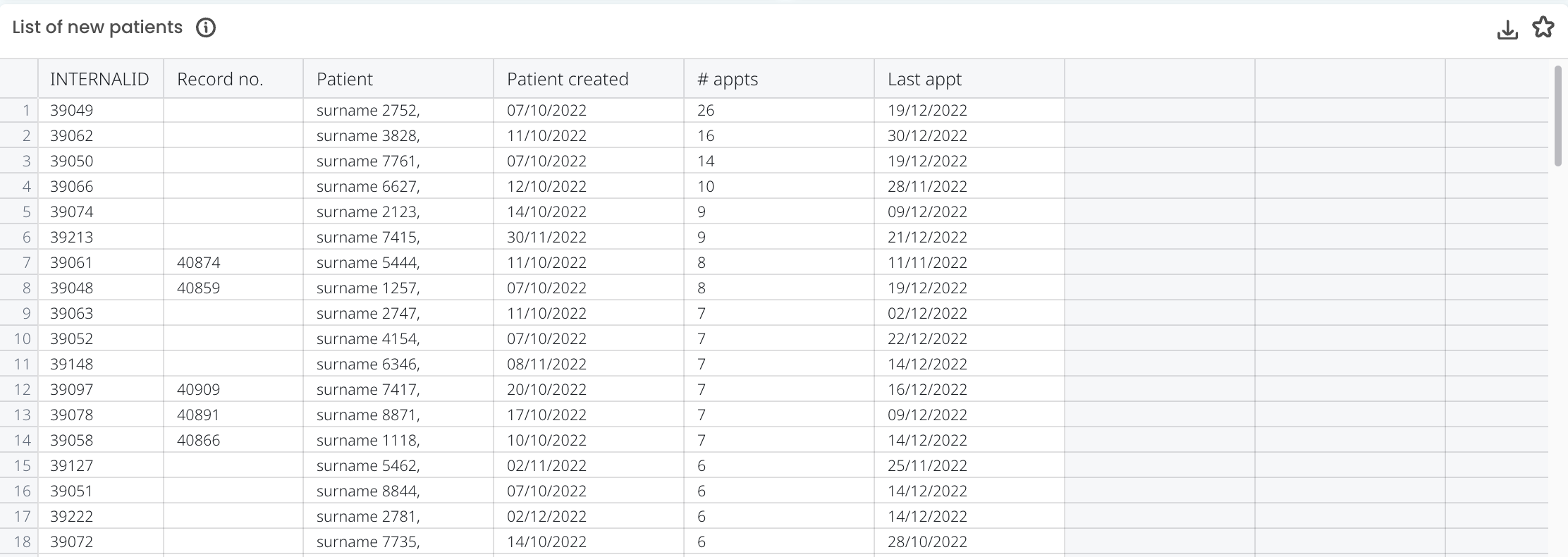
Leaving patient records
This number represents the patients who have been marked as inactive or deceased in the selected timeframe. Click through to see the Patient loss rate and a List of leaving patients that have been marked as inactive or deceased in the selected timeframe.

Patient loss rate
This number represents the proportion of your current active patient records where the patient has been marked as inactive or deceased in the selected timeframe. This number represents the patient attrition rate.

List of leaving patients
This table lists the details for the patients marked as inactive or deceased in the selected timeframe. The table lists the patient name, when the patient was marked inactive or deceased, the number of attended appointments and their last appointment date.

TOP TIP! Click into the column "Patient status" and use the drop-down arrow to sort this list via either ascending or descending to group all of your marked inactive patients together.
Here you can see how many patients you have manually marked as inactive in your practice and audit the last appointment date and total attended appointments to ensure they are correctly marked as inactive patients.
Total active patient records
This number represents the patient records that are currently marked as active in your database.

RACGP active patient records
This number represents the patients that meet the RACGP guidelines for an 'active' patient. The RACGP defines an 'active' patient as one who has attended the practice a minimum of three times in the past 24 months.
Click through to see details on your Regular patients, RACGP inactive patients and a list of RACGP inactive patients marked as active.

Regular patients
This number represents the patients who have had 12 or more appointments in the past 12 months. Search for Engaging with our usual patients in Cubiko to see a list of patients with 12 or more appointments in the past 12 months but with no future bookings.

RACGP inactive patients
This number represents the patients that do not meet the RACGP guidelines for an 'active' patient. These patients have had less than 3 appointments in the past 24 months.

RACGP inactive patients marked as active in your database
This number represents the patients who do not meet the RACGP guidelines for an 'active' patient but are marked as active in your database. These patients have had less than 3 appointments in the past 24 months.
The below table lists the details for these patients so you and your team can review their status at the practice.

List of RACGP inactive patients marked as active in your database
This table lists the patients that do not meet the RACGP guidelines for an 'active' patient but are marked as active in your database. These patients have had less than 3 appointments in the past 24 months.
The table lists the patient name, their status at the practice, the number of visits in the past 24 months, their last appointment, their total attended appointments and when their patient record was created.
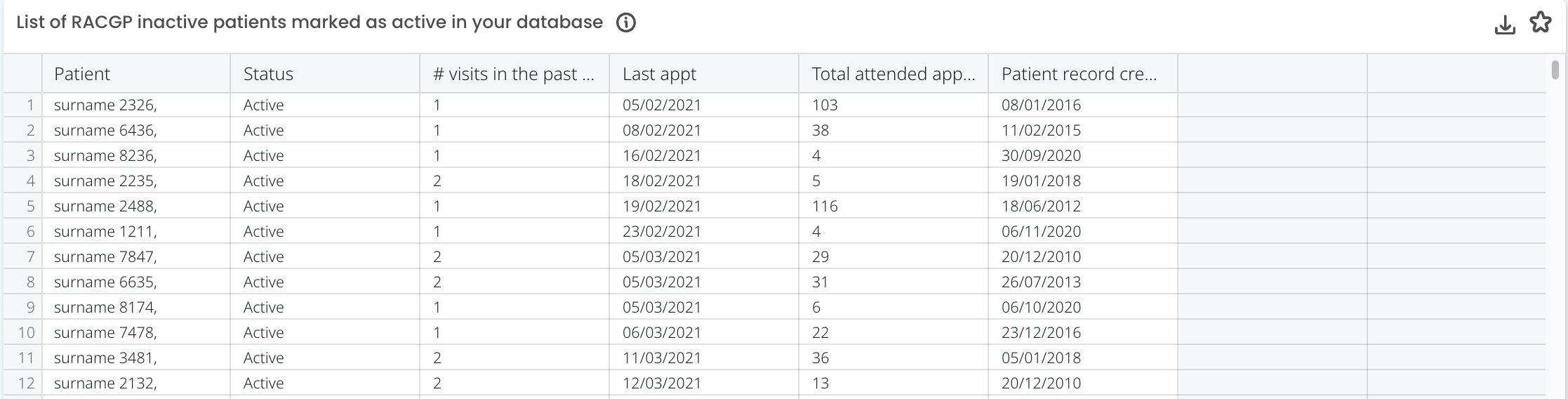
TOP TIP! This list can be used by you and your team to review the patient's status at the practice and determine if they should be marked as inactive in your practice management software.
Patient cohort by region
This graph shows the total patients broken down by the region. The granularity of the map can be set to either Postcode, State, or Region, with region based on ABS statistical areas. Note that the data depicted on the map is derived from valid Australian postcodes. You can view this for either Active patients OR RACGP Active patients.
Net cohort growth
This number represents the growth or reduction of your active patient records cohort size. If this number is positive your patient records cohort has grown in the selected timeframe. If the number is negative your patient records cohort has reduced in the selected timeframe.

Cumulative patient cohort growth (# of patients)
This trend graph shows the cumulative growth of your active patient records cohort over time.

TOP TIP! Here you can see at a glance how your active patient cohort has grown from when your practice first opened (for your current practice management software), right through to the current month.
Trend of patient cohort growth (# of patients)
This trend graph shows the changes in your active patient cohort, shown by the number of patients, over the selected timeframe.
The green line shows the number of new patient records created, the red line shows the number of patient records marked inactive or deceased and the blue line shows the net growth of the patient cohort.
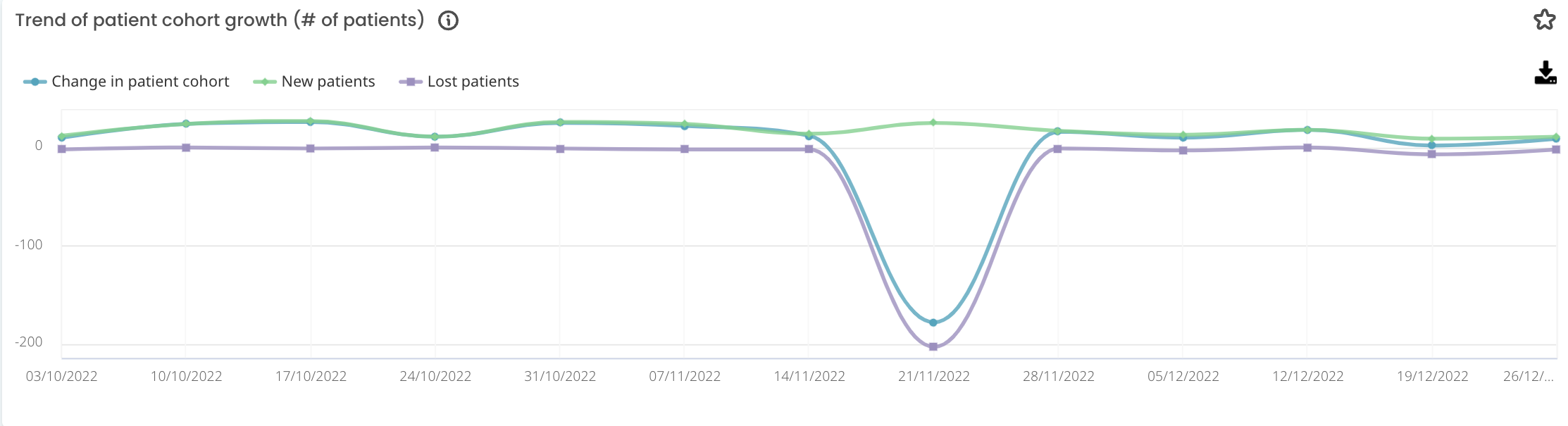
Trend of patient cohort growth (% of active patients)
This trend graph shows the changes in your active patient cohort, shown by the proportion of total active patients, over the selected timeframe.
The green line shows the number of new patient records created, the red line shows the number of patient records marked inactive or deceased and the blue line shows the net growth of the patient cohort.



