MyMedicare - Actionable insights
Key MyMedicare metrics and actionable steps to analyse which patients are registered and could be registered
The MyMedicare cabinet is full of actionable data and key insights to assist you in analysing the current patients who are MyMedicare registered with your practice and patients eligible to register for your practice.
NOTE! To see the metrics relating to MyMedicare registered patients you will need to export this data from HPOS and import it into Cubiko.
Please see step-by-step instructions on how to do this here: Guide to Exporting and Importing the CSV Patient List for MyMedicare into Cubiko.
This function is only available to practices using Halo Connect.
The Management team can use MyMedicare metrics to view:
- MyMedicare registered patients breakdown
- Withdrawn MyMedicare patients
- MyMedicare eligible patients to register
- MyMedicare patients with previous RACF billings
- MyMedicare CDM patients
- MyMedicare telehealth/telephone patients
- MyMedicare eligible patients with previous Mental Health Care Plan billings
- Most valuable patients
There are two additional key MyMedicare metrics designed for your Administration/Reception team that look at :
- MyMedicare eligible patients with an appointment today
- Upcoming telehealth patients who are not MyMedicare registered
To navigate to the MyMedicare cabinet go to Industry Updates tab > MyMedicare cabinet

The sections included in this article are:
- Understanding the metrics and key components
- Using the metrics and data in your practice
- Additional resources and tools
Understanding the Metrics and Key Components
- Last upload: The date of the last MyMedicare import.
- MyMedicare registered: Refers to a patient that has registered your practice under MyMedicare and this data will come from your CSV import from Proda.
- MyMedicare eligible: This will look at patients who meet the eligibility criteria for MyMedicare registration. The RACGP advises that most patients will need to have had two face-to-face visits to the practice within the past two years to register. Source: DOHAC
- Ineligible patients: Identifies patients who have not had two face-to-face visits to the practice within the past two years but may have had previous billings in the below categories.
- MyMedicare eligible patients with previous RACF billing: Identifies patients with a past billing history for RACF MBS items. These items include items 731, 903, 90001, 90020, 90035, 90043, 90051, 90002, 90092, 90095, 90096, 90183, 90188, 90202, 90212, 5010, 5028, 5049, 5067, 5260, 5263, 5265, 5267 and have had two face-to-face visits to the practice within the past two years
- MyMedicare eligible CDM patients: Identifies the patients that meet the eligibility criteria for MyMedicare registration and have had an item 721, 723, 731 or 732 (or equivalent) billed at the practice and have had two face-to-face visits to the practice within the past two years
- MyMedicare eligible telehealth/telephone patients: Identifies patients who have had a telehealth/telephone item billed at the practice and have had two face-to-face visits to the practice within the past two years
- MyMedicare eligible patients with previous MHTP billings: Identifies patients who have a history of MHTP billings and have had two face-to-face visits to the practice within the past two years
- Preferred Practitioner: A Practitioner is determined as being ‘preferred’ if they saw a patient more than other Practitioners in at least two appointments at the clinic in the past 365 days. If more than one Practitioner meets this criteria, the one seen most recently by the patient is shown.
- Registered Practitioner: The practitioner the patient has registered with for MyMedicare. If this is showing "Registered doctor not known to Cubiko" please see FAQs for additional help.
Using the metrics and data in your practice
MyMedicare Patients Tab
MyMedicare registered patients breakdown
Identify the total number and percentage of MyMedicare registered patients, cumulative MyMedicare registrations and registered patients by age.
Use this metric to Identify the number of MyMedicare registered patients, here you will find an overview of the number of patients currently registered, the number of patients eligible but unregistered and the percentage of MyMedicare eligible patients registered. You will find on this page a detailed list of those registered with upcoming appointments.

The list of MyMedicare registered patients can also be found in Clinic insights > Today's clinic metrics > Possible MyMedicare eligible patients
NOTE! If this figure is 0, a CSV import has not been completed.
To see the metrics relating to MyMedicare registered patients you will need to export this data from HPOS and import it into Cubiko.
Please see step-by-step instructions on how to do this here: Guide to Exporting and Importing the CSV Patient List for MyMedicare into Cubiko.
The key list on this page to use frequently is the List of eligible patients with upcoming appointments - Use this list to flag the patients who could be advised of patient registration whilst attending the clinic.

TOP TIP: Expand the List of eligible unregistered patients and use the filter to see patients with upcoming appointments.
Your reception and team can also review Unregistered patients with upcoming appointments in Clinic Insights > Today's clinic metrics > Possible MyMedicare eligible patients
Under the MyMedicare Patients tab you can see Registered patients by age:

Withdrawn MyMedicare patients
Use this metric to gain insight into the number of patients that withdrawn from your practice.

MyMedicare eligible patients to register
View your total MyMedicare eligible patients in the practice and total MyMedicare eligible patients with no appointment in the next three months.
Use this list to identify patients with upcoming appointments to determine if these patients could be advised of patient registration whilst attending the clinic. You can also identify patients with no appointment and determine if these patients should be contacted for patient registration. You can use this list to export to .csv and import it into your online appointment platform to bulk SMS patients.
MyMedicare eligible patients:

MyMedicare eligible patients with no appointment in next 3 months:

Cohort analysis Tab
MyMedicare patients with previous RACF billings
View your MyMedicare patients with previous RACF billings - both registered patients and eligible to register patients, alongside ineligible patients.
This metric is found under the MyMedicare cabinet > Cohort analysis
The front tile will show the Percentage of MyMedicare patients with previous RACF

This metric contains 2 key actionable lists:
-
List of Registered and eligible RACF patients - Use this list to identify patients with upcoming appointments to determine if these patients could be advised of patient registration whilst attending the clinic. You can also identify patients with no appointment and determine if these patients should be contacted for patient registration.
TOP TIP! Under the eligible patients with previous RACF billings you can view the metric "Possible RACF MyMedicare annual aged care incentive for practice".
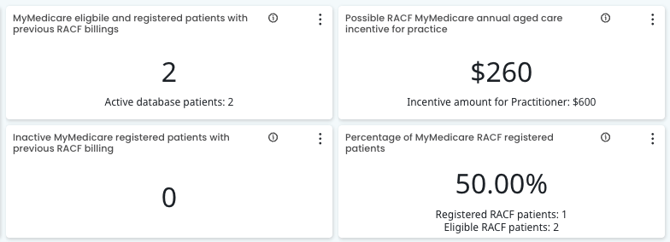
TOP TIP! When reviewing your Cohort anaylis data - use the filter MyMedicare registered patients to target your unregistered patients.
You can then filter these lists to view patients with upcoming appointments!
- List of ineligible RACF patients- These patients have had previous RACF billings but are not eligible to register at your practice. Use this list to engage with those RACF patients to proactively book in with your practice so they become eligible to register with your practice.
MyMedicare CDM patients
View your MyMedicare CDM patients - both registered patients and eligible to register patients, alongside ineligible patients.
This metric is found under the MyMedicare cabinet > Cohort analysis
The front tile will show the Percentage of MyMedicare CDM patients

TOP TIP! Use the Percentage metrics to determine whether the RACF, CDM, or Telehealth/telephone category has the lowest percentage of registered MyMedicare patients, or identify which category is most crucial for your practice to focus on.
This metric contains 2 key actionable lists:

-
List of registered and eligible CDM patients - Use this list to identify patients with upcoming appointments to determine if these patients could be advised of patient registration whilst attending the clinic. You can also identify patients with no appointment and determine if these patients should be contacted for patient registration.
Use the filters to see your registered patients for any targeted communication. - List of ineligible CDM patients - These patients have had previous CDM billings but are not eligible to register at your practice. Use this list to engage with those CDM patients to proactively book in with your practice so they become eligible to register with your practice.
MyMedicare Telehealth/Telephone patients
View your MyMedicare Telehealth/telephone patients - both registered patients and eligible to register patients, alongside ineligible patients.
This metric is found under the MyMedicare cabinet > Cohort analysis
The front tile will show the Percentage of MyMedicare Telehealth/telephone patients.

This metric contains 2 key actionable lists:

-
List of registered and eligible Telehealth/telephone patients - Use this list to identify patients with upcoming appointments to determine if these patients could be advised of patient registration whilst attending the clinic. You can also identify patients with no appointment and determine if these patients should be contacted for patient registration.
- List of ineligible Telehealth/telephone patients- These patients have had previous Telehealth/telephone billings but are not eligible to register at your practice. Use this list to engage with those Telehealth/telephone patients to proactively book in with your practice so they become eligible to register with your practice.
TOP TIP! These metrics help you look at which patients may be impacted by the changes to Telehealth & Telephone billings with MyMedicare. This allows you to prioritise which patients to discuss MyMedicare and patient registration with.
MyMedicare eligible patients with previous Mental Health Care Plan billings
This metric identifies a list of patients who have a history of MHTP billings who have had two face-to-face visits to the practice within the past two years. Use this list to identify patients with upcoming appointments to determine if these patients could be advised of patient registration whilst attending the clinic. You can also identify patients with no appointment and determine if these patients should be contacted for patient registration.
![]()
Additional Resources and Tools
- Use the Resources tab within the MyMedicare cabinet to view trusted MyMedicare information, resources and timeline.


