My data is not up to date, what should I do?
This article provides you with an overview of what steps you (or your IT provider) should take to resolve the issue of your Cubiko data being out of date and get you back up and connected as soon as possible.
Data extractions run overnight to provide up-to-date data in Cubiko for your practice.
If your Cubiko data is not up to date, it is usually due to one of the following reasons and has a simple check/fix that you can apply to resolve the majority of these issues.
Select your Practice Management Software (PMS) below for the steps required to rectify this issue. It is recommended to review and action ALL steps for your respective PMS integration.
Important - once a connection is re-established it will take an overnight extraction for your data to be back up to date and any banner to be removed.
If after running these fixes, your data does not extract/update overnight, please contact support@cubiko.com.au or call 1300 CUBIKO.
Best Practice
Medical Director/PracSoft
Zedmed
Best Practice Users
Cubiko integrates with Bp via Halo Connect.
It is recommended you review and action all actions below to ensure your connection is re-established.
Your connection will fail if:
- Halo Connect is not connecting or offline
- Your 3rd party integration within Bp has dropped out
-
There have been changes to your PMS server or the machine on which HALO Connect is installed
HALO Link is not connecting or offline
This may be due to an internet of power failure, server restart, or another issue that has stopped the HALO Link.
Action:
- Check that the Halo Link URL’s are added to the server’s firewall/proxy
- The URL’s are listed here.
- Restart the Halo Link Service
- Check that Halo link is up to date
For any additional HALO Connect issues - reach out to the HALO support team directly at support@haloconnect.io for further assistance.
Your 3rd party integration within Bp has dropped out
Cubiko requires permission to integrate with your PMS. If this has not been ticked/marked as consented within the PMS we are unable to extract data. If you have recently run a Data Update (e.g. MBS update etc.), it may have inadvertently disrupted this connection.
Steps to reconnect this:
-
Open Best Practice
-
Go to 'Setup' > 'Configuration' > 'Database' (from the left-hand side menu)
-
Click on 'Setup third-party integrations'
-
Tick 'Cubiko (via Halo Connect)' (if this is already ticked, please untick and save, then retick)
-
Press 'Save'
-
Press 'Save' in the Configuration box
You should not need to generate a new pairing code for this step, however, if you do, full details on how to do this are HERE
More information about pairing codes with Bp can be found on their website HERE
There have been changes to your PMS server or the machine on which HALO Connect is installed
If you have recently changed or made any updates to your server, your setup will need to be adjusted to connect to the correct/new server.
Action:
Please contact support@cubiko.com.au with the following details:
-
Confirm the date of the server change
-
On the new server: please provide the value of the Halo Guid from the Registry editor found in this folder: Computer\HKEY_LOCAL_MACHINE\SOFTWARE\WOW6432Node\Halo Connect\Halo Link (If you cannot see this, please reach out to support@haloconnect.io for the steps to install/update this)
-
Uninstall the old instance of Halo Link from the previous server
-
Contact Halo Connect to have your new instance of Halo Link configured - support@haloconnect.io
-
Retick Cubiko as a 3rd party integrator in Best Practice (you may already see it ticked, but please go into Setup > Configuration > Databases - Open 3rd party integrators, untick Cubiko and save, then retick Cubiko and save.
Medical Director/PracSoft Users
Medical Director/PracSoft currently integrates with Cubiko via Integration Runtime
Your connection will fail if:
- Integration Runtime is Offline
- Integration Runtime was Offline
- Integration Runtime version is expired
-
There have been changes to your PMS server or the machine on which Integration Runtime is installed
Integration Runtime is Offline
This may be due to an internet or power failure, a server restart, or another issue that has stopped Integration Runtime (such as the computer that Integration Runtime is installed has been turned off).
Integration Runtime was Offline
This may be due to an internet or power failure, a server restart, or another issue that has stopped Integration Runtime, however, it has now come back online.
Follow the below instructions and make sure Integration Runtime is updated to the latest version:
- Download the latest version of Integration Runtime from:
https://www.microsoft.com/en-us/download/details.aspx?id=39717 - Make sure the service “Integration runtime update service” has been enabled and is started
- Run the downloaded .msi file and follow the onscreen instruction.
- Once the download is complete, open “Microsoft Integration Runtime Configuration Manager” from your start menu
- Head over to “Home” section and click on “Start Service”
There have been changes to your PMS server or the machine on which Integration Runtime is installed
If you have recently changed or made any updates to your server, your setup will need to be adjusted to connect to the correct/new server.
Action:
Please contact support@cubiko.com.au to advise of a server change and we will provide the updated details required to transition your extractions to your new server.
Please include your IT contact in this email.
Zedmed Users
Cubiko integrates with Zedmed via Halo Connect.
Your connection will fail if:
- Halo Connect is not connecting or offline
- Your 3rd party connection with Zedmed has dropped out
-
There have been changes to your PMS server or the machine on which HALO Connect is installed
HALO Link is not connecting or offline
This may be due to an internet of power failure, server restart, or another issue that has stopped the HALO Link.
Action:
- Check that the Halo Link URL’s are added to the server’s firewall/proxy
- The URL’s are listed here.
- Restart the Halo Link Service
- Check that Halo link is up to date
For any additional HALO Connect issues - reach out to the HALO support team directly at support@haloconnect.io for further assistance.
Cubiko is not ticked as a 3rd Party Integrator within your Practice Management Software (PMS)
Cubiko requires permission to integrate with your PMS. If this has not been ticked/marked as consented within the PMS we are unable to extract data. If you have recently run a Data Update (e.g. MBS update etc.), it may have inadvertently disrupted this connection.
- Open Zedmed
- Go to 'Practice Details'
- Click on 'Integrations'
- Tick 'Cubiko' (if this is already ticked, please untick and save, then retick)
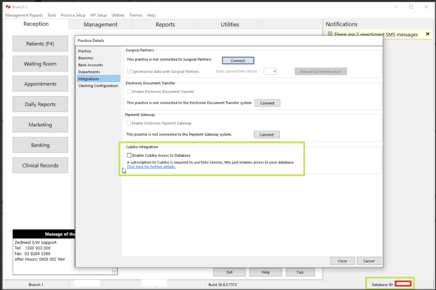
Occasionally, your Zedmed version may require updating, or updates have been made to remove this link.
Please advise us if you have had any updates to your Zedmed software that coincide with your last successful update.
There have been changes to your PMS server or the machine on which HALO Connect is installed
If you have recently changed or made any updates to your server, your setup will need to be adjusted to connect to the correct/new server.
Action:
Please contact support@cubiko.com.au with the following details:
-
Confirm the date of the server change
-
On the new server: please provide the value of the Halo Guid from the Registry editor found in this folder: Computer\HKEY_LOCAL_MACHINE\SOFTWARE\WOW6432Node\Halo Connect\Halo Link (If you cannot see this, please reach out to support@haloconnect.io for the steps to install/update this)
-
Uninstall the old instance of Halo Link from the previous server
-
Contact Halo Connect to have your new instance of Halo Link configured - support@haloconnect.io
If after running these fixes, your data does not extract/update overnight, please contact support@cubiko.com.au or call 1300 CUBIKO.
