Mental Health Treatment workflow
Use this guide to effectively identify patients who could be eligible for a Mental Health Treatment Plan (MHTP) or view a list of your patients on an active mental health treatment plan in your practice, and how you can utilise your whole team for an effective MHTP workflow
This workflow is broken into two key areas:
Opportunistic patient engagement - Identifying patients with upcoming appointments who may be eligible for an MHTP service.
Proactive patient engagement - Proactively looking at patient eligibility lists and booking patients in for appointments.
This guide will show you how to use both key areas and combine them into one full MHTP workflow that involves your whole practice team. We will highlight how each role can use Cubiko data in the MHTP workflow and how you can incorporate the QuickCheck function.
The sections included in this article are:
- How we identify patients as eligible for service opportunities
2. Opportunistic patient engagement
- Management and Reception team: Print off a daily list for Practitioners to identify patients coming in for an appointment today with potential service opportunities
- Possible service opportunities today list for Practitioners (My Cubiko)
3. Proactive patient engagement
- Item Optimisation list for your Nurses
5. Additional resources and tools
1. Understanding the metrics
Eligibility is based on patient demographics and previous billings for face-to-face, telehealth, telephone, and non-VR item numbers at your practice.
- Preparation of a MHTP: Eligibility is based on historical billings at your practice. This will exclude patients who have had these items billed in the past 12 months and those who have had item 2712 (MHTP Review)in the past 3 months.
- Items 2700 and 2701 (No Mental Health Skills Training)
- Items 2715 and 2717 (Provider has completed Mental Health Skills Training)
- Active Mental Health Treatment Plan: This list contains patients who have an active mental health care plan in place and have been billed a MHTP within the last 12 months. This list also includes MyMedicare registration status and the reason for patients last visit to the practice.
- an initial review, which should occur between four weeks to six months after the completion of a GP Mental Health Treatment Plan; and
- if required, a further review can occur three months after the first review.
NOTE: Further information about patient eligibility for Mental Health Treatment Plan (MHTP) item numbers can be found on the Medicare Benefits Schedule Online (MBS Online) here.
TOP TIP! You can use our Quickcheck feature to check all MHTP items for Medicare eligibility.
2. Using the metrics and data in your practice: Opportunistic patient engagement
Print off a daily list for Practitioners to identify patients coming in for an appointment today with potential service opportunities
Generate a daily list for Practitioners to identify patients coming in for an appointment today with potential service opportunities.
To navigate to this metric, go to Clinic Insights > Today's clinic metrics > Possible service opportunities today
The Practitioner can then make the clinical decision to book the patient for an MHTP service, communicate with the reception team and the reception team can schedule the patient!
Please refer to our knowledge base article "Possible service opportunities today" for more detailed information on filters and key components of the full metric.
 1. The default date range will be for today, if you a printing ahead use the date filter to amend.
1. The default date range will be for today, if you a printing ahead use the date filter to amend.

2. Use the "Next appointment with" filter to select the practitioner you would like to print the list for.

3. Scroll down on the summary tab to the "Appointment of patients with opportunities" list and click the "Print preview" button in the filters sidebar on the left-hand side.

*Use the filters to apply any other particular filters for your list before printing. You can also use the tabs at the top of the page to print individual tables for each service opportunity.
TOP TIP! If you run QuickCheck* daily, you can ensure the patient is eligible not just at your practice, and this result will appear in both the Possible Service Opportunities table and the pop-out window in My Cubiko for your practitioners!
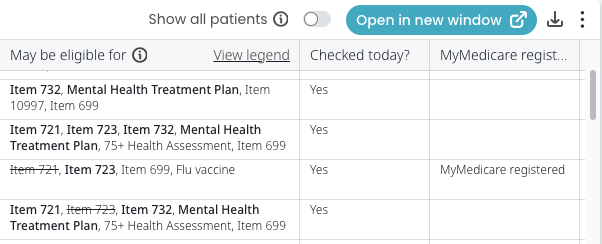
*QuickCheck is available for Halo Connect and Cubiko subscribed customers only
Download our Doctor Direction Sheet to help communicate with your reception team what appointments you'd like patients to be rebooked for.
Possible service opportunities today list for Practitioners (My Cubiko)
Practitioners with access to My Cubiko can skip the paper lists and instead access the full list of their possible service opportunities today and pop this out into a sidebar!
To navigate to this metric, go to Summary > My Cubiko
This table shows a detailed breakdown of all of the possible item number service opportunities that the patients you are seeing today may be eligible for.
Use the Open new window button to pop this out into a list in a window that you can drag and resize and have running next to your practice management software.


NOTE: The pop-out window session will automatically expire after 12 hours!
3. Using the metrics and data in your practice: Proactive patient engagement
The Item Optimisation cabinet looks at your whole data base of active patients with a potential service opportunity inclusive of those with an appointment and without a future appointment.
To navigate to this metric, go to Clinic Optimisation > Item Optimisation
Patient eligibility for this cabinet is the same as used in the Possible service opportunities metric.
Your nursing team can use the Item Optimisation cabinet to identify a list of patients potentially eligible for a Mental Health Treatment Plan and view a list of patients who have an active plan in place, and identify patients that may require a review.
Review the list with the patient's practitioner and proactively contact these patients to schedule appointments to have the services completed.
Step 1. Identify the service opportunities items you would like to extract patient lists for
This cabinet is broken down into two categories. You will find all of your MHTP opportunities under the "Patients eligible for Mental Health Treatment Plans and Patients who have an active Mental Health Treatment Plan" section.

Step 2. Once you have selected the service, find your patient list
By clicking on an item heading, you will find a detailed page of information on potential patients for each service and a full list of patients:

The value shows the total value of billings (based on the MBS rebate fee) that could be potentially be earned from the patients who appear in the list below, and who may be eligible for a MHTP. The potential billings will not take into account any gap your practice may charge.
This metric also shows the number of patients who may be eligible for a MHTP. This number is based on your historical billings at the practice and checks the patient record to see if they have been billed for this item in the past. It cannot predict future patients with no past MHTP billings.

This list details the patients who may be eligible for a MHTP. This excludes patients who have had a MHTP in the past 12 months and those who have had a MHTP review in the past 3 months prior to November 1st.
Patients who have an active Mental Health Treatment Plan
This page shows the number of patients who (based on historical billings) have an active Mental Health Treatment Plan (MHTP) that was billed in the past 12 months. This excludes patients who have had a review of an MHTP in the past 3 months. This list will help you identify patients who may be eligible for a review.
This list also contains columns for
- MyMedicare registration status
- Last MHTP
- Days since last MHTP
- Last visit reason
- Last appointment date
- Last seen Doctor
- Usual Doctor
TOP TIP! Use the sort column functionality to find patients who are most overdue for this service, or to group together patients by their Usual Provider.
Step 3. Using Filters
Use your filters to identify patients with upcoming appointments over a period of time OR who have "No appointment booked"

You can then filter the list down via Practitioner:

Change the billing frequency and use the toggles to filter the list to look at:
Active patients with 3+ appointments in 2 years and choose to Include or remove RACF patients, Covax patients, and MyMedicare registered patients.

Step 4. Export your list to discuss with the relevant Practitioner
Once you have applied the relevant filters click the small download arrow on the top right-hand side of the patient list. This will export your filtered list into a CSV format. You can then select your download on your computer and print this list for review with the Practitioner.

Once filtered, you can also print directly from Cubiko by selecting the Print Preview function

Step 5. Contact the patients to schedule an appointment
Be sure to use our forecasting tool below to ensure you have capacity to book these patients in for these services. Some examples of how you may choose to contact patients are:
- Bulk SMS - Our patient lists in Cubiko provide the INTERNAL ID, which can be used by third-party software applications that integrate with Best Practice, to enable sending of SMS to these patients (such as Automed and HotDoc). For more information on how to download a .CSV file from Cubiko, click here.
- Letter
- Phone call
TOP TIP! Before booking the patient for an appointment, you can use our QuickCheck patient search function to ensure the patient is eligible to be billed and not had this service performed at another practice. Click here to find out more!
4. Reports and forecasting
Review utilisation and capacity
Now it’s time to book your patients in for appointments. But before we start patient outreach it’s important to make sure that your practice has the capacity and appointment availability to book these patients in for these services. The last thing you want is to contact patients asking them to book an appointment, but not have any availability in the appointment book.
Use the following metrics found via Clinic Insights > Future clinic metrics to look ahead at utilisation and unbooked appointments:
Reporting
Track the progress of your MHTP billings by using our Total Billings (by service date) report.
To navigate to this metric, go to Past Clinic Metrics > Total Billings (by service date).
Use the filters to select your MHTP item numbers and the date range you would like to review. On this page, you will see a breakdown of information on these item numbers including the total billings for these item numbers, the provider's breakdown of their billings of these item numbers, a trend line to track the progress of the billing of these item numbers over a period of time, and a list of patients who received these services.
TOP TIP! Use our Saved filters feature to create a group of item numbers that you want to apply as a filter every time.
![]()
6. Additional resources and tools
- Further information about patient eligibility for item numbers can be found on the Medicare Benefits Schedule Online (MBS Online) here.
