Reset your password and 2FA in Cubiko
This article will run through some quick steps on how you can reset your logins details for Cubiko
Manage your Viewers directly through Cubiko Viewer Settings.
The sections in this article are:
- Resetting your password when logging in
- Resetting someone else's password
- Resetting someone else's two-factor authentication device
Resetting your password when logging in
On the login page for Cubiko, you are able to reset your password if you have forgotten it or if the link in your welcome email to set up your password for the first time has expired. To do this, please follow these quick and easy steps.
- Go to our Cubiko login page app.cubiko.com.au
- Click on Forgot password?

- Enter the email address that you use to log in

- You will receive an email from support@cubiko.com.au automatically.
Please make sure to check your spam or junk folder. If you don't receive the email please check with your IT provider that @cubiko.com.au emails are whitelisted or give our friendly support team a call.
- Click on Click here in the email to reset your password.

- Enter your new password. Note, your password must contain one Capital letter, one Number (0-9), and an extra symbol (!,@,#,$,%,^,&,*). It cannot contain your name.

Resetting someone else's password
Through Cubiko's Viewer permissions, you can reset someone else's password if they are in your practice. To navigate to Viewer permissions, go to Cubiko Settings > Viewer Settings.
Click on the email and name of the Viewer in the list you want to reset the password for.
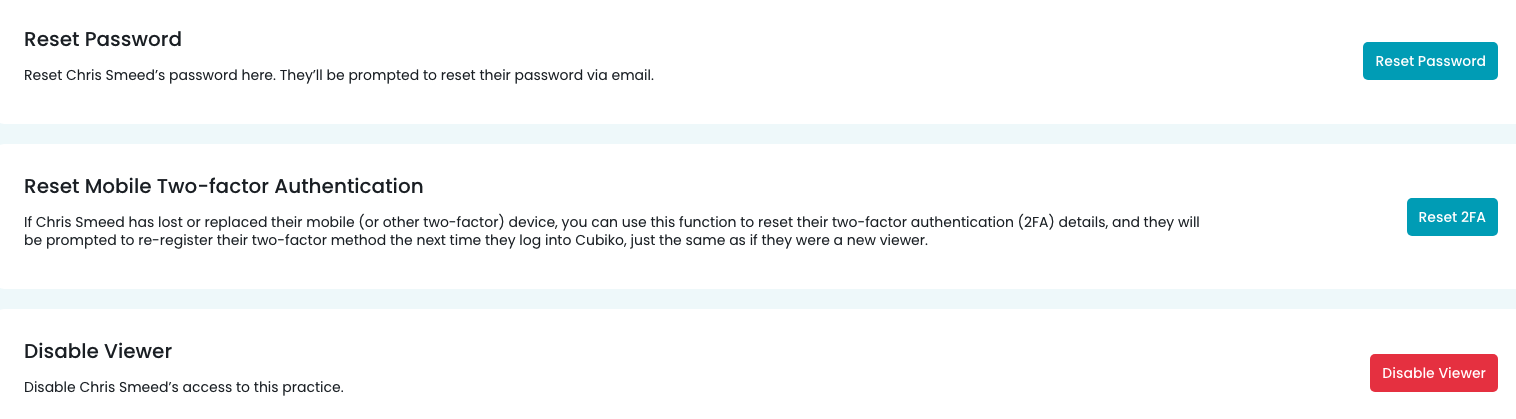
Then click on Reset Password. Once clicked, confirm again that is the Viewer you wish to reset the password of. The Viewer will then receive an email to reset their password.
NOTE: If you need to update the name associated with a common email address in your practice, please contact support to assist with this process.
Resetting someone else's two-factor authentication device
Through Cubiko's Viewer permissions feature, you can reset someone else's two-factor authentication if they have access in Cubiko to your practice.
If you need your own two-factor authentication reset, you can ask someone else who has Viewer permission settings in your practice to reset yours for you, following the steps below.
To navigate to Viewer permissions, go to Cubiko Settings > Viewer Settings.
Click on the email and name of the Viewer you want to reset the two-factor authentication of.

Then click on Reset 2FA. Once clicked, confirm again that is the Viewer you wish to reset the two-factor of. The Viewer will then receive an email to reset their two-factor authentication.
NOTE: You cannot reset two-factor authentication for Viewers who have access to Viewer Settings in Cubiko Settings for multiple practices for security reasons.
Please reach out to us at support@cubiko.com.au or give our friendly team a call on 1300 282 456 between 8:30am-4:00pm AEST Monday to Friday for assistance with resetting these Viewers.
