Diary wait time
Patient wait time is one of the most common complaints of patients visiting their GP. Use this metric to see where the bottleneck is in your Practice that increases this wait time.
This figure represents the average time elapsed between the scheduled and the actual start time of appointments with a status of ‘Completed’, ‘Billed’ or ‘Paid’.
If the appointment started before its scheduled time, then the wait time will be zero (0) minutes; where the patient is late for the appointment, the wait time is excluded from this average.
To navigate to this metric, go to Clinic insights > Past clinic metrics > Diaries tab > Diary wait time

NOTE! Cubiko is now able to identify instances of incomplete patient wait time data. When a Practitioner does not mark the patient consultation as started, the PMS will default the patient's wait time to '0' or 'null'.
Upon review, Cubiko is improving wait time metric calculations to now exclude these incomplete wait times which may be impacting practice wait time metrics. Cubiko will also provide a new way to see what the incomplete wait times are, which will provide visibility for patient appointments that don't have a complete wait time recorded.
Please see the section below 'Excluded data - no start time' for more information.
TOP TIP! There is evidence that extended wait times are a leading cause of patient dissatisfaction. You may also have identified this by using your customer satisfaction surveys.
Patients who have lower wait times may be more inclined to refer other patients to your practice too. There are many reasons you may want to address long wait times, including ensuring your reception team is not under increasing pressure from patients in the waiting room.
The sections included in this article relating to Diary wait time are:
- Diary wait time by the hour and weekday
- Diary wait time by Practitioner
- Average of diary wait time
- Excluded data - no start time
Diary wait time by the hour and weekday
This figure represents for each hour of the day, your practitioners' average time elapsed between the scheduled and actual start time of appointments with a status of 'Completed', 'Billed' or 'Paid'. If the appointment started prior to its scheduled time, then the wait time will be zero (0) minutes; where the patient is late for the appointment, the wait time is excluded from this average.

TOP TIP! The darker the square the longer the wait time, so you can easily start to understand when bottlenecks are occurring with your team.
Diary wait time by Practitioner
This chart shows a figure for each Practitioner which represents the average time elapsed between the scheduled and the actual start time of appointments with a status of ‘Completed’, ‘Billed’ or ‘Paid’. If the appointment started prior to its scheduled time, then the wait time will be zero (0) minutes; where the patient is late for the appointment, the wait time is excluded from this average.

TOP TIP! You can see here which Practitioner has the highest average wait time. Use the filter 'Select Practitioner' to filter by individual Practitioner and see their working days and times in the heat map to understand where the bottlenecks are for that Practitioner.
Average of diary wait time
This figure represents the average time elapsed between the scheduled and the actual start time of appointments with a status of ‘Completed’, ‘Billed’ or ‘Paid’. If the appointment started prior to its scheduled time, then the wait time will be zero (0) minutes; where the patient is late for the appointment, the wait time is excluded from this average.
You can use the filters to view this trend graph over time by role or Practitioner and depending on the timeframe selected in the date range, you can also view this trend graph on a daily, weekly or monthly basis using the 'Group by' drop-down box.
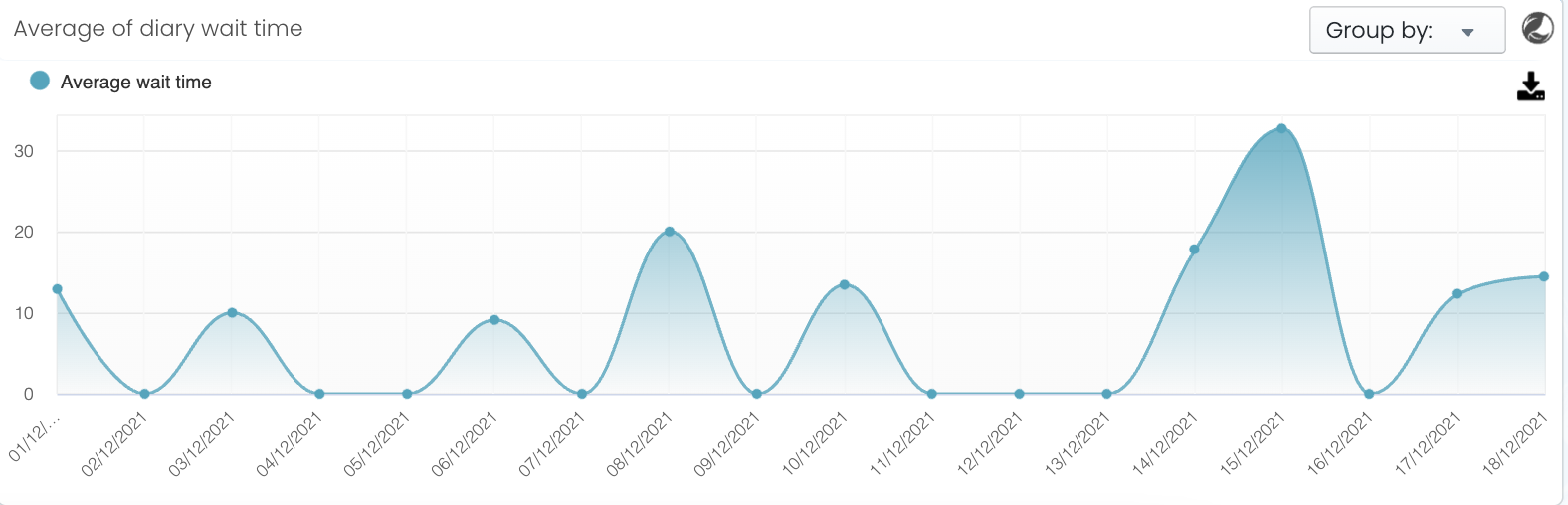
Excluded data - no start time
Cubiko is now able to identify instances of incomplete patient wait time data. When a Practitioner does not mark the patient consultation as started, the PMS will default the patient's wait time to '0' or 'null'.
Upon review, Cubiko is improving wait time metric calculations to now exclude these incomplete wait times which may be impacting practice wait time metrics. Cubiko will also provide a new way to see what the incomplete wait times are, which will provide visibility for patient appointments that don't have a complete wait time recorded.
Certain settings in both Best Practice and Medical Director may be affecting the recording of consultation start times. Please review the information below. It's crucial to ensure that practitioners mark the consultation as started to record the start time accurately.
1. Best Practice
In Best Practice, this can occur when a Practitioner opens a file without selecting "Start visit".
This may occur more if the setting under User preferences > Clinical is ticked "Don't start timer on opening record".

Don't start the timer on opening the record: The timer in the patient window is not started until the play button is then manually clicked:

If not clicked, a start time is not recorded and will not be shown in Cubiko metrics.
2. Medical Director
If the start time is not stored this is recorded as Null and will not be included in Cubiko metrics. This can occur due to the "Record consultation time" option in progress notes options not being selected. By ensuring this is selected the start time will be recorded via default when the Practitioner correctly starts the consultation.

Record consultation time:
Select this option to store the Start and End times and the Duration of the consultation in the database when the record is closed. The Start time and Duration are displayed in the Previous Visits section of the Progress notes display. With this option cleared only the End time is recorded in the database and the Start time and Duration are unable to be displayed in the Previous Visits section.
Note: If you do not wish to see the consultation timer and do not want the Start time and Duration recorded in the patient's progress notes, both 'Hide consultation timer' and 'Record consultation time' must be cleared.
Record Progress Notes Prompt:
Select this check box to display a prompt to save a record of the visit when closing the patient record, if no changes have been recorded.
Hide consultation timer:
Select this option to hide the Visit timer on the patient's Clinical window. The Start and End times and Duration are still recorded in the database.
