Cubiko workflows for Nurses
Insights on how you, as a Practice Nurse, can use Cubiko in your practice every day
Some metrics may only be available to our Best Practice software integration customers.
Here you will find resources and training videos on how you as a Practice Nurse, can use Cubiko.
This article provides the following:
- Free online training course for Nurses
- Download the Nurse workflow and My Dashboards - Nurse workflow
- Links to webinars and resources of interest
Key Cabinets - All with key focus metrics that align with the above workflow- see the workflow for suggested frequency.
Free online training for Nurses
Valuable insights into how the nursing team can utilise Cubiko on a daily, weekly or monthly basis.
Learn the basics of Cubiko at your own pace HERE!
LEARN ABOUT:
- How to navigate around your Cubiko dashboard and overview of features
- Overview of the Cubiko metrics and how to use them
- The daily, weekly and monthly workflows you can implement to streamline your day to day.
Cubiko workflows for Nurses: Checklist of key metrics to look through on a daily, weekly and monthly basis
Download our Cubiko workflows for nurses document and the My Dashboards link with the metrics specifically for your nursing team.
Download the Cubiko workflows for Nurses here
Download the My Dashboards - Nurse workflow template here
Today's clinic metrics

Once you have logged into Cubiko, navigate to Clinic Insights. From there, select the cabinet Today’s Clinic Metrics.
In this area, you will see a range of different metrics that look at the day ahead. Key metrics to focus on here are:
- Possible service opportunities today:
See a list of patients scheduled for an appointment on the current day who may be eligible to have certain services, such as Health Assessments, CCMPs, and vaccines, completed. You can filter these lists to provide details to your individual Practitioners.
Use this list of upcoming appointments for QuickCheck verification and to send Care Prompts to your appointment book in Best Practice.
- QuickCheck:
Use this feature daily to quickly and securely verify patient item eligibility from within Possible Service Opportunities.
QuickCheck will query Chronic Condition Management items 965 and 967, Mental Health Treatment items 2715 and other time and training-based MHTP items, as well as their non-VR and Telehealth equivalents.

More information on how to use QuickCheck is in our knowledge base article here.
TOP TIP! Use our Care Prompts feature to send key care opportunities, from Possible Service Opportunities Today, directly to your Best Practice appointment book. See how you can send Care Prompts: HERE

- QuickCheck tab (via Home page)> QuickCheck Patient Search:

QuickCheck patient search allows you to select any single patient in your practice management software (PMS) database, choose a practitioner to run the check against, a date the service will be performed and select the item/s to check eligibility for (chronic condition management or mental health treatment plan items). This is great for patients who may have booked their appointment on the day.
NOTE: Cubiko QuickCheck is not included in the standard Cubiko Subscription; for more information on how to get started, please see Getting started with QuickCheck on our Knowledge Base and refer to your Management team.
- Recalls:
Gain a better understanding of your practice's recalls by seeing how many recalls are outstanding, breaking these recalls down by category type, and investigating how old these recalls are. These insights will give you an indicator of the performance of both your Practitioners and nursing team and how quickly the recalls are being followed up. Please note that we have excluded records where the test results were returned to the practice more than two years prior. - Recall appointments to rebook:
Check patients who did not attend a recall appointment type, and do not have a subsequent appointment booked or completed in the diary. - Overdue reminders:
Use this list to follow up on reminders, and also understand what portion of your reminders on this list are overdue and have not been marked as completed. - Shared Health Summary uploads
Use this list to identify how many Shared Health Summary uploads have been completed in the current PIP quarter. You can also see a list of patients where a shared health summary upload may be preferable for a
patient attending for an upcoming appointment.
Item optimisation
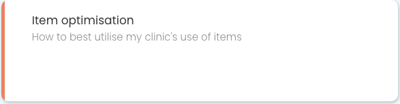
Once you have logged into Cubiko, navigate to Clinic Optimisation. From there, select the cabinet Item Optimisation.
You will see different metrics here, highlighting the number of patients that may be eligible for a variety of item numbers, including Health Assessments and Chronic Condition Management items.
Follow our training video above and also review our Knowledge Base articles on Item Optimisation here.
Also see our resource on exporting the patient list to a .CSV file which can be used by third-party software applications that integrate with your Practice Management Software, to enable sending of SMS to these patients: How to export a .CSV file from Cubiko.
TOP TIP! Use QuickCheck Patient Search, alongside Item Optimisation, to check verified patient eligibility for those not captured in upcoming appointments e.g. filtered to 'No appointment booked'.
Vaccination support

The Vaccination support cabinets provide metrics to help you deliver the COVID-19 vaccine, influenza vaccine and Shingrix vaccine to your community based on the current eligibility as advised by the Government.
To navigate to this cabinet, go to Clinic Optimisation > Vaccination support
Review the list of patients who may be eligible to receive a vaccination, and do not have an appointment booked. The use of these metrics is dependent on setting up your COVID-19 appointment types in Cubiko Settings or using an appointment with the word 'flu' within it, for Cubiko to recognise as a flu vaccine appointment type.
In an effort to help practices manage stock and plan ahead, we’ve added a tab to our COVID-19 and flu vaccination support cabinet called Upcoming appointments.
You can now see a list of all your upcoming vaccination appointments over the next 4 weeks. Utilise this data to manage your stock, schedule staff, and easily see how many appointments you have left available for vaccine bookings.
You can view our full knowledge base articles on the Vaccination support cabinets below:
Appointment optimisation

Use this list to get an overview of the day’s upcoming patient appointments.
This list can be used to ensure you have access to patient information during
planned or unplanned power outages, allows you to efficiently check
upcoming vaccine appointments and contact patients who may need to
reschedule, and enable you to send bulk SMS notifications via your third-party
booking software.
Quality Improvement
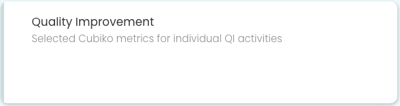
Cubiko's Quality Improvement cabinet provides a tool for your practice team to use to participate in and complete Quality Improvement activities that are specific to your practice. Our Quality Improvement cabinets will allow you to review areas in your practice that may need improvement.
Quality improvement metrics for nurses:
- Quality Improvement: 65+ influenza vaccine
- QIM 02: Proportion of patients with a smoking status recorded
- QIM 05: Proportion of patients with diabetes who were immunised against influenza
- QIM 06: Proportion of patients with COPD who were immunised against influenza
- QIM 07: Proportion of patients with an alcohol consumption status recorded
- QIM 10: Proportion of patients with diabetes with a blood pressure result
- QIM: 75+ health assessment
TOP TIP! Quality Improvement activities assist practices with their Accreditation and PIP QI requirements. You can access Cubiko's PDSA cycle template here.
